Samsung
How To Program Spectrum Remote ur5u-8780l-twc
if you don’t know how to program spectrum remote ur5u-8780l-twc then you are at the perfect place as in today’s tutorial I’m going to share step by step guide to program it. You will, however, definitely be able to control all the devices, including TV, VCR, DVD, Aux, etc., after reading this guide.
Other than this I will also share some codes that will help to program the remote with your devices, though, it is highly recommended to read the whole guide till the end and don’t skip any part otherwise you will not be able to operate your devices with spectrum remote.
Thus if the first method doesn’t work on your device then you can use another method you will get several methods for programming. After following all the instructions, unfortunately, if your remote didn’t work then I will show you some causes of not working and will also share the solutions.
Therefore if you already tried to program the remote but didn’t succeed then you can also share the issue that you are facing while programming I will provide you with the best solution and will try to take you out of the problem. So without more delay let’s move to the procedure.
- How To Program Spectrum Remote ur5u-8780l-twc
- Huayu Remote Codes List For All Models 2023
- Samsung Sound Bar Remote Codes
How To Program Spectrum Remote ur5u-8780l-twc
Before following the instructions first check your remote’s batteries if they are expired then replace them with new batteries, on the old batteries the remote’s buttons could stop working while following the commands and you may fail to connect it with your device.
However, it is also recommended to remove all the particles between the device and the remote that may cause to stop the signals of the remote to your device. After doing that now you can follow the instructions, although if you face any issue between the steps then let me through the comments.
(Quick Steps to program spectrum remote).
- Turn on the device.
- Press and hold the device button + “A” or “B” button.
- Release both if the light of the remote turns on.
- Enter the setup code.
Step-1 First of all, Turn on the device that you wish to control.
Step-2 Now on your remote simultaneously Press the Device Button that you want to control, for example, TV, DVD, Aux, VCR, and the “A” (Yellow) or “B” (Blue) button, depending on the column on your device is designated.
Step-3 When you press these two buttons for 3 seconds, then you will notice that the device button you entered, its LED light will turn on for 30 seconds, which means you are in the program mode.
Step-4 After the light turns on and stays on, then Release both buttons.
Step-5 Keep straight the remote to your device and Press the Number button assigned to your device brand, for instance, for Samsung tv press button 1, and for sharp tv button 5. ( However, I have listed the numbers below for each brand just find your device’s brand and use the numbers accordingly ).
Step-6 When you press the number related to your brand, then your device will Switch-Off, which means you have pressed the correct number button, if your device doesn’t switch off then continuously press the same button until your device turns off.
Step-7 If your device turns off then again Press the Device Button that you wish to control to save the code and settings.
That’s all, Now your remote is ready to control your device, however in this way you can program spectrum remote ur5u-8780l-twc on all of your devices, like, TV, DVD, VCR, AUX, CBL. Hence in this way, you can also program UR5U-8790L remote with your devices.
Setup Codes For Spectrum Remotes
In this list, you will get a quick setup code for each device that will help you to program spectrum remote ur5u-8780l-twc However, every brand’s code is listed below but if you don’t find your brand’s code then leave your brand and device name in the comments section I will provide you code as soon as possible.
| BRAND NAME | SETUP CODE |
| Setup Code For RCA | 0 |
| Setup Code For MITSUBISHI | 1 |
| Setup Code For VIZIO | 4 |
| Setup Code For PANASONIC | 6 |
| Setup Code For PHILIPS | 9 |
| Setup Code For LG | 3 |
| Setup Code For SAMSUNG | 1 |
| Setup Code For SHARP | 5 |
| Setup Code For TOSHIBA | 8 |
| Setup Code For SONY | 2 |
All the popular device setup codes are available in the list unfortunately if you are using the old device and didn’t get the code in the list then you can ask me, I will find if it is available then I will share it with you. Though if this method doesn’t help then you can use the second method.
Polaroid TV Codes For Universal Remote list
By following the above directions if your remote still didn’t work with your device then here is another way, this method is similar to the above the difference is that you have to enter the codes through your remote’s number pad.
Although this method mostly works on every device so you can also program spectrum remote ur5u-870l on any of your devices by following the below instructions. Follow each step carefully if you make any mistake your remote will not connect to your favorite device.
Step-1 First, Turn on the device that you want to control with a spectrum remote.
Step-2 On your remote control Press the Device button that you wish to control and the [OK/SEL] button at the same time for 3 seconds.
Step-3 Now a small LED Light on your device button will turn on and remain on.
Step-4 If the small LED remains on then Release both buttons.
Step-5 After that, Straight the remote towards your device, Pick the code from the below list according to your device brand, and Enter it into your device by using your remote’s keypad.
Step-6 After entering the code Press the device button again to save the code. The small LED will blink twice after pressing the device button which means the code has been saved correctly,
Step-7 Once done, then Press the Power button on your remote just once. The device should turn off.
In case the device doesn’t turn off then pick another code related to your brand and save it, enter each code until your devices turn off. If the device turns off it means you have entered the correct code now open it again and use your remote’s keys to check it is working or not. However, if your remote’s buttons still not working then change the code again and again until your remote work properly.
Codes For For Spectrum
Here are the codes that you have to use in the Second Method to Program spectrum remote ur5u-8780l-twc on your device. Therefore I will share some Popular device’s code so if you don’t find your device here then no worries I have another tutorial on all remote codes you will surely get your code there. Codes For All Universal Remotes.
| DEVICE BRAND NAME | REMOTE CODES |
| Remote Control Code for Samsung | 258 228 229 515 655 |
| Remote Control Code for LG | 363 569 113 116 284 648 |
| Remote Control Code for Sony | 001 608 651 |
| Remote Control Code for Sharp | 251 019 028 363 143 175 308 684 692 735 |
| Remote Control Code for Panasonic | 080 164 208 552 524 664 |
| Remote Control Code for Philips | 164 363 431 161 594 629 |
| Remote Control Code for Westinghouse | 076 276 435 001 690 695 |
| Remote Control Code for Toshiba | 138 258 325 |
| Remote Control Code for Insignia | 350 400 052 164 403 454 457 604 617 |
| Remote Control Code for Mitsubishi | 124 363 |
| Remote Control Code for Yamaha | 370 |
| Remote Control Code for Hitachi | 250 |
With these codes, you can program your old and new devices though if you don’t find your device on the list then you can check my other tutorial. Although if you are using multiple devices of the same brand then use the same code on both devices.
If none of the code doesn’t work on your remote or you don’t get your device code in the list then the last option is to program the remote with the Auto search method. However, by following the below instructions your device will find the code automatically and connect to your remote.
Ge 33709 4-device Universal Remote Codes
Step-1 Turn on the component that you want to control with a spectrum remote.
Step-2 For three seconds press the Device button and the (OK/SEL) button simultaneously.
Step-3 The device’s LED light will turn on for 30 seconds and remains on.
Step-4 When the Device buttons small LED light turns on then Release both buttons.
Step-5 Now Press and Hold the CH▲ button.
Step-6 After that, the remote will emit a series of Power ON/OFF code signals.
Step-7 Now if your Device Turns-off then Release the CH▲ button.
Step-8 If you have entered the correct code your device will turn back on, then Press the device button on your remote to save the code.
Done, after turning on the device uses all the remote buttons to check they are working correctly or not, if not then follow the same process again. Thus if you face any trouble between the steps then I’m here for you ask me in the comments section.
| PROBLEM ❌ | SOLUTION ✔ |
| Restriction Between the Device and Remote | Make Sure There is No Hindrance Between The Remote and The Device |
| Entering Wrong Code While Programming | Make sure to enter the Right Code When you Program the Remote |
| Old or Dead Batteries | Change The Batteries |
Conclusion
This is how you can Program Spectrum Remote ur5u-8780l-twc if the first method doesn’t work then use another any of them will surely help you for connecting the remote. Although after reading the guide you probably have some questions and confusion on your mind.
If so then you can ask me I will be there for you I will try my best to solve clear all of your confusion and provide you with the best solution. Other than this if you are confused that which model of the spectrum you need to purchase then I will also help you with that.
So in this way, you can program Spectrum Remote ur5u-8780l-twc to tv, DVD, VCR, etc once you connect the remote correctly, you will be able to control all the features of your device, as you can power on/off, increase and decrease volume change channels, etc.
Now I would love to hear from you, about which method you tried first and which one help you for connecting the remote, and which device is controlling after following the above methods. It will help others to choose the best method and your help will support us to bring out other easy guidelines.
- How To Program Spectrum Remote ur5u-8780l-twc
- Supersonic TV Remote Codes 2023 | Universal Remote Code
- Symphonic TV Codes For Universal Remote List [2023]
- DirecTV RC73 Remote Codes List For All TV Models 2023
- How to setup a Universal Remote To a TV Without Code
- GPX TV Remote Code – Updated Universal Remotes Codes 2023
- Polaroid TV Codes For Universal Remote list [2023]
- Hitachi TV Codes For All Models | Universal Remote Code 2023
- Durabrand TV Codes – Universal Remote Codes For Durabrand TV
- Ge 33709 4-device Universal Remote Codes [How to Program 2023]
- Universal Remote Codes For Satellite Receivers in 2023
- Dollar General Universal Remote Codes List For All Models 2023
- Orion Television Codes For All Models – Universal Remote Code
- Huayu Remote Codes List For All Models 2023
- Keyin Universal Remote Codes List For TV [All Models 2023]
- Funai Remote Codes List For All Models 2023
- Chunghop Universal Remote Codes List For TV [2023]
- Akai Universal Remote Codes List For All TV Models [2023]
- Kogan TV Universal Remote Code List For All Models [2023]
- Memorex DVD Remote Codes For All Model 2023
- Olevia TV Universal Remote Codes List 2023
- Samsung Sound Bar Remote Codes
- Mobile Google CEO Promises 11 Daydream-compatible phones
- Mayors agree, Congress should invest in affordable housing
- Ford’s 2018 Mustang GT can do 0-to-60 mph in under 4 seconds
- 9 Celebrities who have spoken out about being photoshopped
- Congress rolls out ‘Better Deal,’ new economic agenda
- Hulu hires Google marketing veteran Kelly Campbell as CMO
- MSNBC finishes first in primetime basic cable for first time ever
-

 Fashion7 years ago
Fashion7 years agoThese ’90s fashion trends are making a comeback in 2017
-

 Entertainment7 years ago
Entertainment7 years agoThe final 6 ‘Game of Thrones’ episodes might feel like a full season
-

 Fashion7 years ago
Fashion7 years agoAccording to Dior Couture, this taboo fashion accessory is back
-
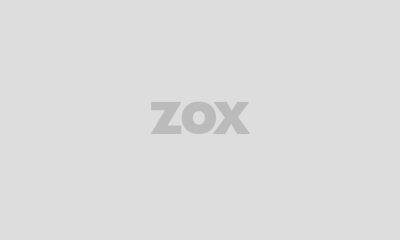
 Business7 years ago
Business7 years agoThe 9 worst mistakes you can ever make at work
-

 Entertainment7 years ago
Entertainment7 years agoThe old and New Edition cast comes together to perform
-
universal remote codes2 years ago
Akai Universal Remote Codes List For All TV Models [2023]
-

 Entertainment7 years ago
Entertainment7 years agoDisney’s live-action Aladdin finally finds its stars
-

 Direct TV2 years ago
Direct TV2 years agoDollar General Universal Remote Codes List For All Models 2023

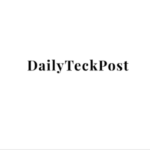
Pingback: Akai Universal Remote Codes List For All TV Models [2023] - Remote Guide